Challenges are the core of the Jump.in platform – here’s how to create one.
Advanced settings (optional)
Start and End time
– Choose when you want your Challenge to Start and End.
Privacy
– Public: all users in range have access and can participate in your Challenge, or
– Private: select users or Squads who you will allow access to participate in your Challenge.
Participants
– Set a limit for the maximum number of participants in your Challenge
Duration
– Choose a time-limit for how long your participants will have to answer your question
Approval
– Creator only: as the creator of this Group Challenge only you can review all the participant’s submissions to determine whether they have met the requirements
– Public: Peer review – participants review each other’s submissions
– Peer Likes needed: when each participant submits an entry to your Challenge, you can set the number of “Likes” or “positive reviews” that their entry needs to accumulate for it to pass your Challenge.
Reviews needed (hint: make this number greater or equal to “Likes needed”)
– It’s not enough just to submit an entry, Participants must also first review a number of their peer’s entries in order to pass the Group Challenge.
NOTE: Every Public-approved Group Challenge has a matching Review Challenge attached to it.
Maximum entries
– Limit the maximum number of times a participant can submit an entry for your Challenge.
Allow gallery
– Disable this option to encourage more real-time action – ie. your participants must record their photo or a video on the spot.
– Enabling this allows participants to upload media from their device’s Gallery when submitting entries for your Challenge.
– Choose when you want your Challenge to Start and End.
Privacy
– Public: all users in range have access and can participate in your Challenge, or
– Private: select users or Squads who you will allow access to participate in your Challenge.
Participants
– Set a limit for the maximum number of participants in your Challenge
Duration
– Choose a time-limit for how long your participants will have to answer your question
Approval
– Creator only: as the creator of this Group Challenge only you can review all the participant’s submissions to determine whether they have met the requirements
– Public: Peer review – participants review each other’s submissions
– Peer Likes needed: when each participant submits an entry to your Challenge, you can set the number of “Likes” or “positive reviews” that their entry needs to accumulate for it to pass your Challenge.
Reviews needed (hint: make this number greater or equal to “Likes needed”)
– It’s not enough just to submit an entry, Participants must also first review a number of their peer’s entries in order to pass the Group Challenge.
NOTE: Every Public-approved Group Challenge has a matching Review Challenge attached to it.
Maximum entries
– Limit the maximum number of times a participant can submit an entry for your Challenge.
Allow gallery
– Disable this option to encourage more real-time action – ie. your participants must record their photo or a video on the spot.
– Enabling this allows participants to upload media from their device’s Gallery when submitting entries for your Challenge.