All your participants need to do to complete a Pop-Quiz Challenge is correctly answer a question within the allocated time (multiple answers can be specified)
Advanced settings (optional)
Start and End time
– Choose when you want your Challenge to Start and End.
Privacy
– Public – all users in range have access and can participate in your Challenge, or
– Private – select users or Squads who you will allow access to participate in your Challenge.
Participants
– Set a limit for the maximum number of participants in your Challenge
Duration
– Choose a time-limit for how long your participants will have to answer your question
– Choose when you want your Challenge to Start and End.
Privacy
– Public – all users in range have access and can participate in your Challenge, or
– Private – select users or Squads who you will allow access to participate in your Challenge.
Participants
– Set a limit for the maximum number of participants in your Challenge
Duration
– Choose a time-limit for how long your participants will have to answer your question